Rx Scanned Image Exception Report Utility
Your pharmacy will receive a daily Rx Scanned Image Exception Report in your Messages tab at 5:00 p.m. This report will indicate all of the prescriptions that were processed for the day but do not have written prescriptions scanned and attached to the patient's profile. No action is required in order for this report to be available to your store.
Pharmacies also have the option to manually generate the report on demand, for a specific time period, or for specific prescriptions.
To manually generate the Rx Scanned Image Exception Report:
- Open the McKesson PTS Utilities folder located on your server's desktop.
- Double-click the Rx Scanned Image Exception Report utility. The following window will open:
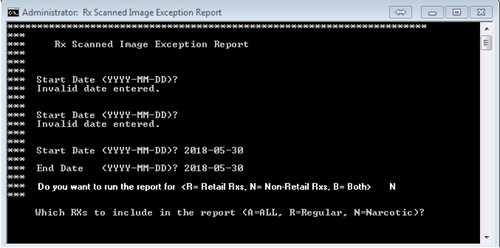
- Type the Start Date you wish to run the report for.
- Type the End Date you wish to run the report for.
- Type either R, N, or B (R=Retail Prescriptions, N=Non-Retail Prescriptions, B=Both) for the type of prescription you want to include.
- Type either A, R, or N (A= All, R=Regular, N=Narcotic) for the type of prescription you want to include.
- Press Enter on your keyboard.
- Press any key to exit the utility.
Result: The report will generate and appear in your Messages tab.
To save the report:
- From the PharmaClik Rx Workbench go to the Messages tab.
- Double-click the Rx Scanned Image Exception Report you wish to save. The report opens.
- At the top of the report window, select File > Save As.
- Select the location of where you wish to save the report (e.g. Desktop).
- Select the Save button.
Result: The report saves to the specified location.